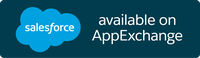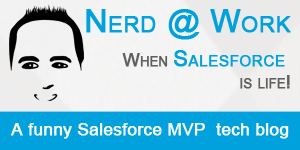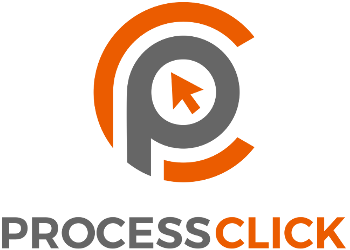LET ME READ SOME RANDOM HELP!
The Change Set Helper plugin has been developed to help daily work with Salesforce outbound Change Sets.
Due to limitations on Salesforce Change Set APIs, the plugin is meant to help you in the tedious work of searching for components, remove components from change set, creating recurring change sets to be included in every change set you make.
The plugin comes with limitations.
What can you do with the Change Set Helper?
Open an outbound change set.
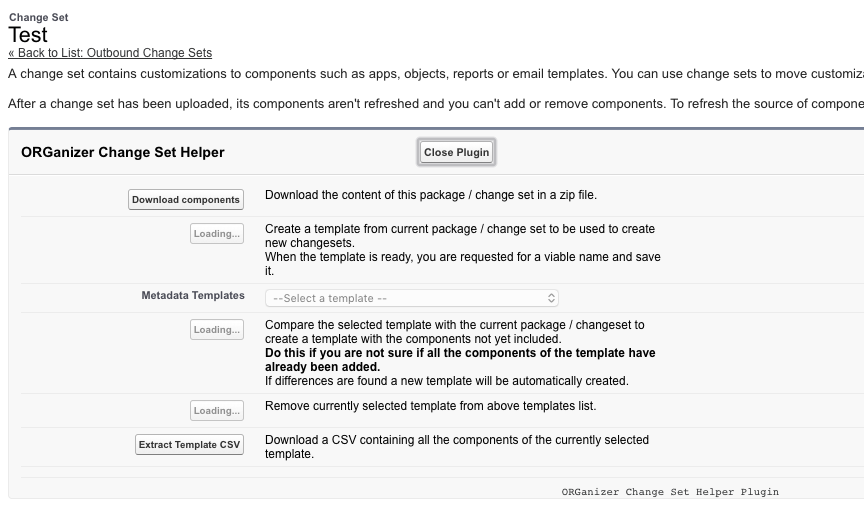
Click the Download compoments to retrieve a zip file containing the components from the package.
This features works if there is only one outbound component with the same name.
Because of dealing with big change set could be frustrating, the plugin is meant to create a template of every change set you work with.
A template is just a reusable change set model you can import in another change set, browse, refine removing certain components, use to remove components from the current change set.
To create a template click on the Create Template button: this operation can take a while especially if the change set has hundreds of components.
Once you hit the button, you'll see the script automatically pressing the Next link on the change set components table, lurking all the components definitions.
Once the template is completed, you are required to set a name for the template and click the Save Template button.

The Metadata Templates picklist shows the list of all save templates:
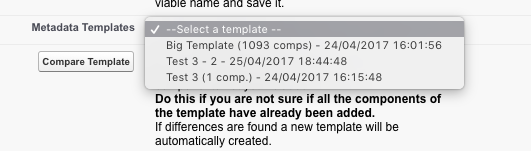
The template can be added into a new change set (see next paragraph). Because it is not easy to understand if a component can be added, you can click the Compare Template button: this way the script iterates through all current change set components looking for matching components between the selected template and current change set.
If a subset of the selected template if found inside current change set, you are required to create a new "subset" template with all the components that have not been found, to safely import the template into your change set.
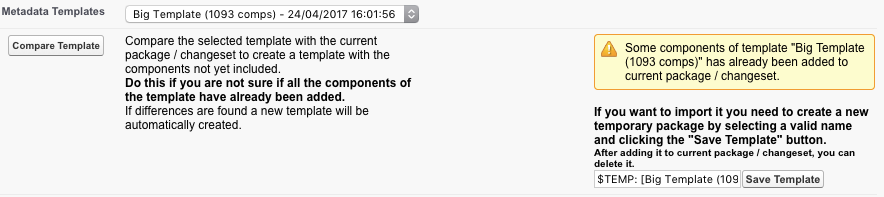
The plugin has been tested with various metadata types, but there can be unsupported components (it depends on how Salesforce shows components on the components table).
Please report any unwanted behavior.
At the moment of writing, only Person Account record types are not supported: this means that these record types cannot be added through a template.
By pressing the Remove Template button you can remove a selected template from the list.
The Extract Template CSV donwloads current template in CSV format (this CSV file can be usefull to trigger bugs if you report an error).
Once you select a template, a new table is shown:
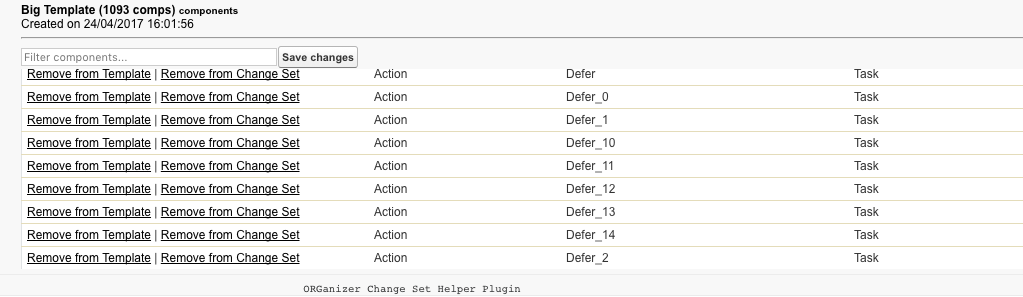
You can filter components and save changes made to the template by the Remove from Template link.
If you want help to remove a specific component from current change set click the Remove from Change Set link next to each component's name.
Thanks to the last version of the Changeset Helper, the component is removed quite instantly.
This feature is provided from the current change set from within the Add page, by the Remove Mode button (read next lines).
The plugin works with Packages as well but be aware that packages often includes in their components list also components that cannot be added to a change set (e.g. components that come from managed packages), so it may happen that templates created with a package is not importable on a change set (and vice versa).
The Change Set Helper plugin is hosted on the Add component page as well:
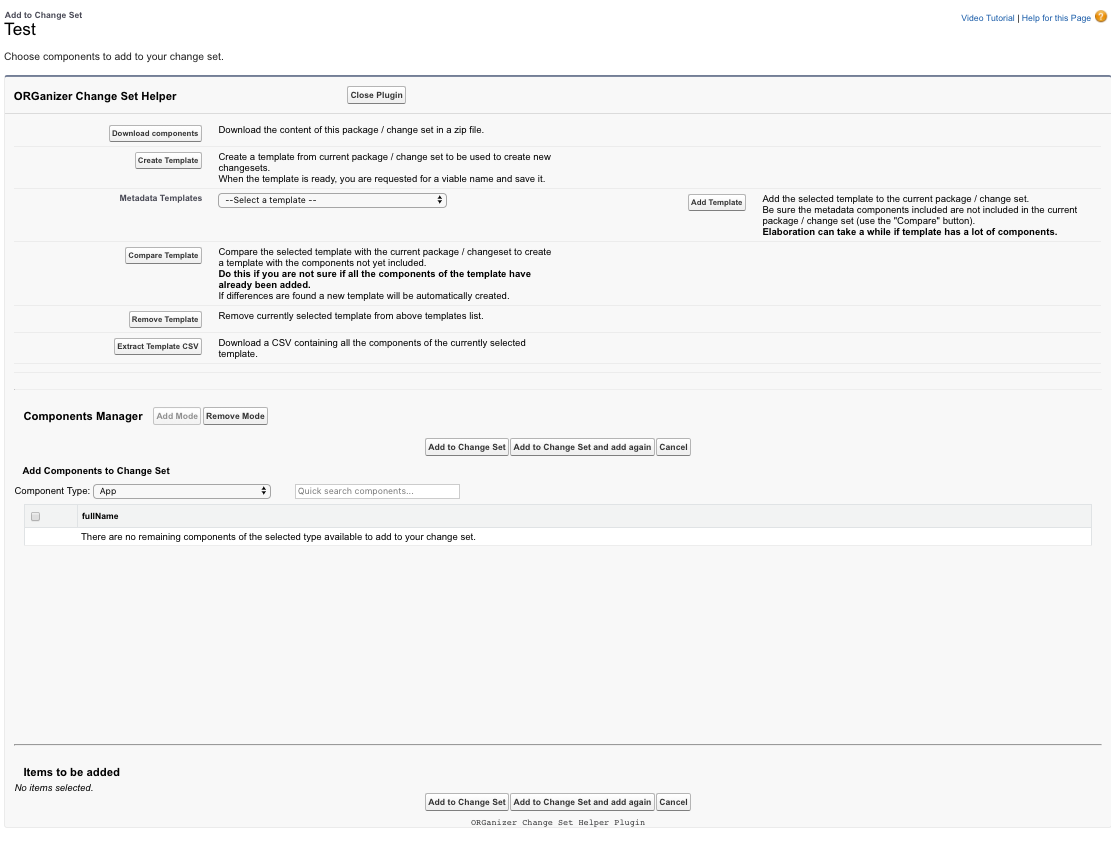
The only difference is the Add Template button and a section for quick component search.
The Add Template button insert current template into the plugin.
If all the components can be inserted, the script adds the components and goes back to the main change set page.
If un-importable components are found (e.g. Person Account record types, untested components in the beta development), the download of a CSV containing the remaining components is automatically triggered: this way you know what to import manually by yourself.
If this happens, you need to press the Add to Change Set button manually (you don't see the list of the components you are about to insert).
The other important feature (added with the Changeset Helper V2) is that now you can search among all components without leaving the page:
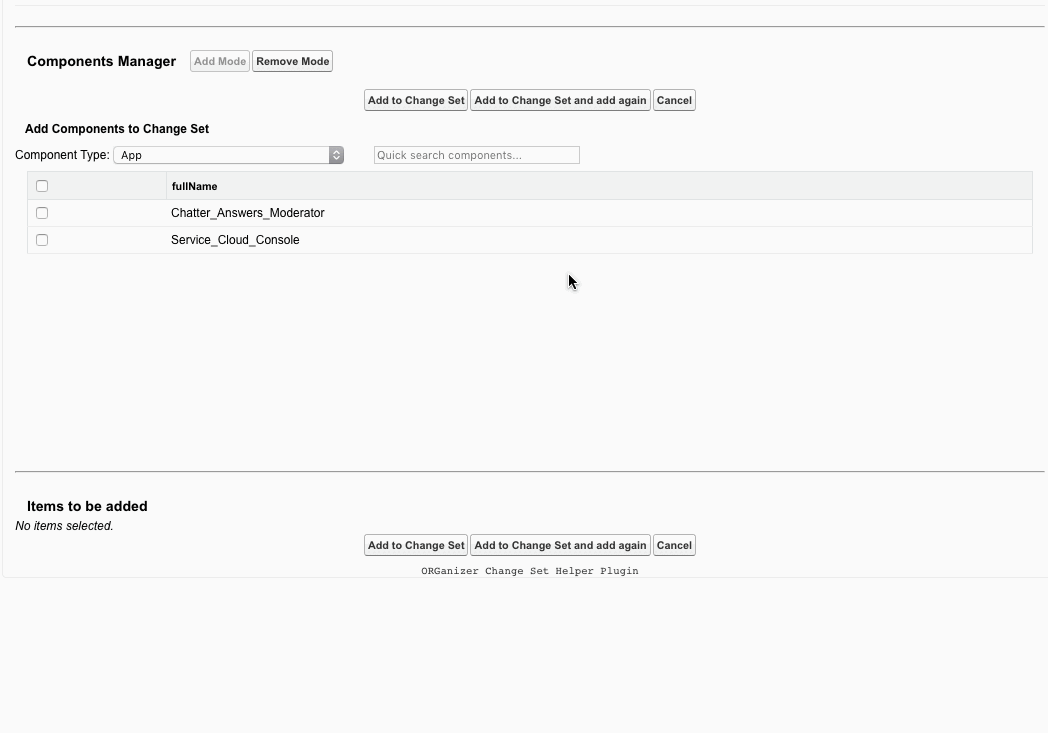
On the bottom side, while in the Add Mode, you can even remove selected component on the fly: you can then push the Add to changeset button to add all the components in a row.
The Remove Mode button removes the components quickly, searching them by Component type.
If the plugin is not in open mode (you are trying to add a component that is not currently supported by the ORGanizer Changeset Helper), it adds 3 usefull features:
- Quick search components: quickly filters the list of selected components type
- Expand component list link to expand the list by 1000 components (the maximum allowed)
- The Add to Change Set and Add Again button that simply does the Add action and returns back to current page (and not to the Change Set page)
Remember: this is not a change set manager because the absence of any API that can help this important Salesforce feature, but it is an helper that helps you automate change set management tasks.
Please report back any malfunctioning feature or any smart way to enhance this useful plugin.
Read the Options section to enable or disable this feature.