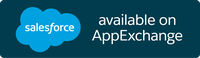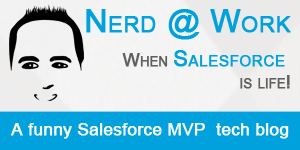The more you know!
Get random pieces of ORGanizer for Salesforce FAQs to learn a new feature every day!
LET ME READ SOME RANDOM HELP!
When the focus is on a Salesforce tab, you can use a combination of keys to open the Home page, Setup page or Developer Console (read Options section for customization of shortcuts):
- Home: CTRL + SHIFT + H
- Setup: CTRL + SHIFT + S
- Developer Console: CTRL + SHIFT + F